How do I access student data for my class?
Phoebe Castle
Last Update 7 months ago
In order for teachers to access their students data, they will need to be within a teaching group within the User Management area with the relevant resources, student accounts and their teacher account added to this.

As you can see from the image above, both McGonagall and Lupin are tutors within this teaching group. This allows them to view the progress of their students at any given time.

You will see from this example that Lupin has access to this teaching group, but McGonagall does not, as she hasn't been assigned to this teaching group which means she wouldn't be able to access students data.
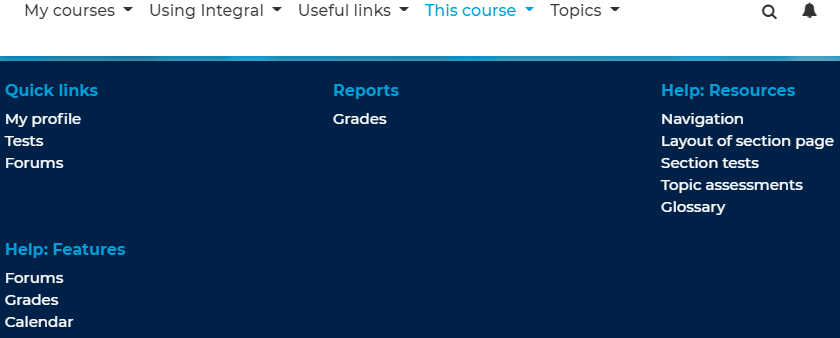
Above you can see what is accessible to tutors and what the options they have for each topic. They are able to access section tests, the topic assessments and students grades.
There are also a number of different options to access your students data. Please see the corresponding pages for more information:
The Activity Completion Report - If you ask your students to tick off activities once completed, this report will give you an overview of those completions.
The Participation Report - This allows you to see which of your students have
accessed a particular activity or resource within a course.
The Grader Report - Allows you to see the grades for your group in the course you are viewing. It brings up your class and shows their grades achieved on the online tests and topics assessments (if added).
Topic Assessments - Teachers can see which students have completed this.
Section Tests - These cover the work in the section. They include a variety of types of question, including short answer, multiple choice and matching questions. Teachers can view a complete breakdown of the test results for their group.

