How do I use my calendar?
Hannah Pinch
Last Update 8 months ago
The Calendar will display in the right-hand column of your dashboard when you sign into Integral. This can be used to store events e.g. assignment deadlines, exam dates. Click on the month to enter the calendar.
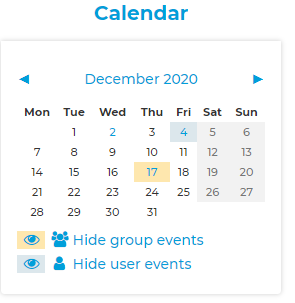
Events can be set either:
• at group level (yellow) - these events can be seen by all group members and can only be added by tutors within a group.
• at user level (blue) - these events can only be seen by the user who added them. Tutors and students can add their own user events.
● Your teacher may put events on the calendar, such as assignment due dates or exam dates. Click on the event to see further details.
● You can add your own personal events or reminders if you wish. These will be visible only to yourself.
● To add an event, click on the month name to enter the calendar and press New Event. You’ll be asked to add the name, description, date and time of the event.
● If you have a calendar block on your Integral dashboard, this brings together all events from all courses in which a user is enrolled. You can also add an Upcoming events block on the home page, which lists any calendar events that are coming up (such as an assignment deadline). You can customise how many days ahead this block should look, and how many events it should show. To do this, go into the Calendar and click the Preferences button in the top right corner.
● Any events entered into the calendar at user level will appear in the calendar within all courses.
