How do I reset section tests attempts?
Phoebe Castle
Last Update 10 months ago
Almost all sections contain a section test which covers the work in the section. They include a variety of types of question, including short answer, multiple choice and matching questions.
Worked solutions are visible to teachers but only become available to students once they have passed the test. Students are allowed two attempts and for scores of 76% or more, the worked solutions for the test will become available on their course page.
If you would like to re-set a test attempt for more than one student, choose the relevant course from your dashboard, go to This course heading and select Tests under the Quick links heading.
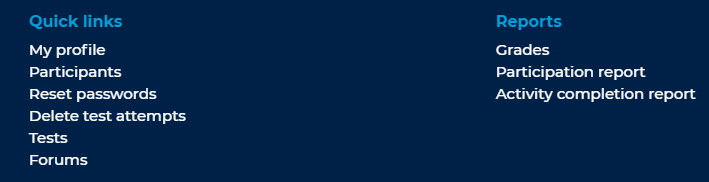
This takes you to a page which lists all the section tests. In order to see the student results, click on the attempts link. To delete attempts, select the appropriate checkboxes to the left of each student name on the Results page, scroll down the page and press Delete selected attempts. If you would like to delete the section tests for every student within the course, press Select all before selecting Delete selected attempts. This allows the teacher to delete and reset the students attempts and gives the students the option to try again.

Alternatively, if you would like to re-set a test attempt for an individual only, choose the relevant course from your dashboard, go to This course heading and select the Delete test attempts page under the Quick links heading. This takes you to a page which lists all test attempts for your students individually. Once you have clicked on the delete attempts option you will be prompted to confirm that you would like to delete the attempts.
