Creating and managing teaching groups
Phoebe Castle
Last Update 8 months ago
the video details how to navigate this within the User Management area.
Please note: You do not need to enter in your prefix number, when you enter the User Management area. This only applies to Integral staff.
This video is currently in the process of being updated. If you require help please contact the Integral team at [email protected]
Teaching groups are normally generated when creating student accounts, however you may wish to create a new teaching group for existing student accounts. For example, if you already have students in Maths groups but need to create separate Further Maths teaching groups or if you wish to see all of the students from a year group.
For subscription accounts, subscription managers can assign student access to a course by visiting Integral, clicking on the menu heading Useful links within their dashboard and select the link to User Management area. Teaching groups can be created and managed here. Once logged in, click on the relevant subscription type and select the heading Teaching groups.
Select the heading Teaching groups.
Click add a new teaching group.
Enter a name for your teaching group and select the course(s) the students will need to access.
Please note the AS and A level maths courses include the statistics and mechanics courses.
Click on the option to create teaching group.
Click on the student name and click add to add them to the group.
Continue this process for the remaining student(s) and tutor(s).
Click finish when you have completed the process.
You can click on courses and select the edit courses option to change the courses attached to the teaching group.
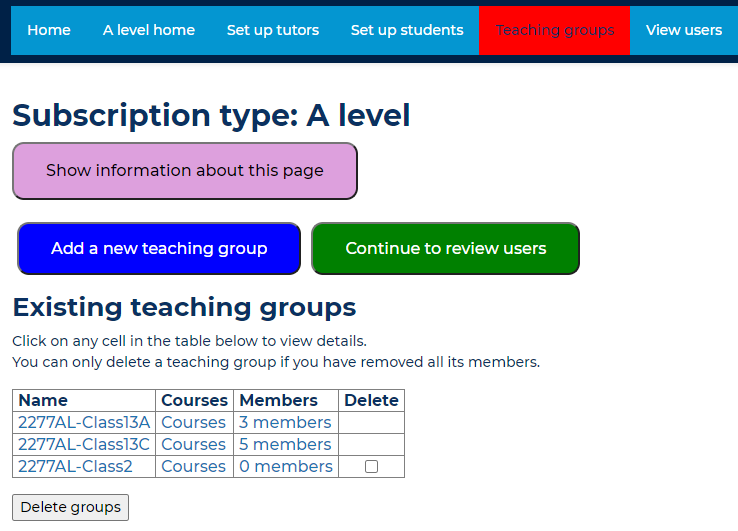
Select the heading Teaching groups
- How to change the name of the teaching group
Click on the relevant teaching group name, amend the name and click save changes.
- How to add or remove courses for a teaching group
Click on Courses link of the relevant teaching group
Click Edit courses
Select the course and click either Add or Remove
Click Finish when completed
- How to add a student or teacher to a teaching group
Click on members link of the relevant teaching group
Click Edit members
Under the Potential members listing, select the student or teacher name and click Add
Click Finish when completed
- How to remove a student or teacher from a teaching group
Click on members link of the relevant teaching group
Click Edit members
Under the Existing members listing, select the student or teacher name and click Remove
Click Finish when completed.
- How to delete a teaching group
Please note: A teaching group can only be deleted once all existing members have been removed from the group.
Click on the tick box in the delete column alongside the teaching group you wish to delete
Click delete groups

